The Easiest Way To Get FAR MORE
Placements and Deals Through TAXI
So many songwriters, artists and composers miss out on TAXI's incredible opportunities because they never even see them in their email inbox! Follow the simple steps in the short video below, and you'll be on a level playing field with musicians making six-figure incomes with their music.
Don't Use Gmail?
If you don't have a Gmail email address, you can still whitelist TAXI. Just click on your email provider below to be directed to instructions on how to do it.
Yahoo! Mail
If you do not see an email from TAXI Music News in your Inbox...
Check your Spam Folder. If an email from TAXI Music News is there?
- - Please open the email.
- - Next click the Not Spam button on the top toolbar.
To ensure delivery: Create a filter to automatically send email from TAXI Music News to your Inbox.
- - Move your mouse over or tap the Gear icon in the top right navigation bar.
- - Select Settings from the list that drops down.
- - Choose Filters located on the left side of the page.
- - Click the Add button on the Filters page.
- - Create a name such as Whitelist in the Filter name field.
- - In the From field leave the default contains selected.
- - Enter our email address music_news@taxi.com in the text box next to Contains...
- - Choose the destination folder to which you would like the message delivered. For example: Inbox.
- - Click or tap Save...
- - You will see in the next screen -Deliver to Inbox if From contains TAXI Music News-
- - Click or tap Save on this screen.
- - You will be returned to your Yahoo! Inbox.
AOL Webmail
To ensure important emails get delivered to your AOL Inbox- Please complete these two steps...
If you find TAXI Music News in your spam folder:
- Right click the email.
- Click "Not spam" in the resulting list.
Add music_news@taxi.com to your Address Book:
- - Open the email from TAXI Music News
- - Click the show details link next to TAXI Music News in the From field.
- - Move your mouse over or tap music_news@taxi.com to show the menu.
- - Click or tap Add contact in the menu displayed.
- - Add TAXI Music News to the name fields
- - Click Add contact
Next: Please Enable Images
Images blocked Show images | Don't block this sender
- - By default AOL now blocks all images.
- - Open the email from TAXI Music News please.
- - Click Don't block this sender please.
- - Now you will see our complete emails with no effort on your part...
Email from that Domain will now be delivered straight to your Inbox.
iPhone Mail App
iPhone Mail identifies most junk mail (spam) sent to your @icloud.com address or aliases, but it can mistakenly move email incorrectly to your Junk mail folder.
Periodically check the Junk folder for email messages that were marked as junk mistakenly.
To indicate that an email message from TAXI Music News isn't junk:
- - Open your Mail app and go to the Mailboxes screen
- - Scroll down to the folders area
- - Select the Junk folder.
- - Find the email from TAXI Music News and slide it left to see options.
- - Tap the More button.
- - Tap the Mark button.
- - Tap the Mark as Not Junk button.
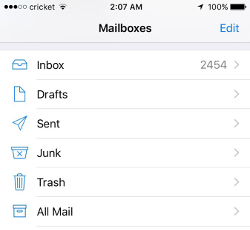
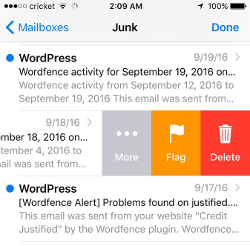
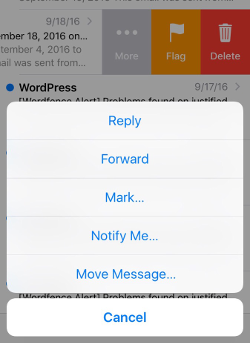
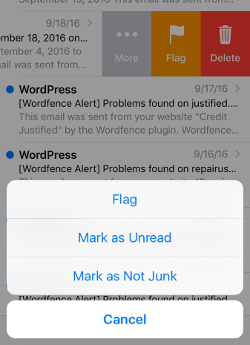
The message is moved to your Inbox. Subsequent email messages from TAXI Music News will no longer be marked as junk.
By default, messages in the Junk folder are deleted after 30 days so be sure to check it often to whitelist relevant email.
Outlook 2003, Outlook 2016 and Outlook Office 365
To ensure you continue to receive important emails in Outlook Office:
Please add TAXI Music News to your list of "Safe senders" on Outlook:
- - Right click our email in your Inbox email list pane.
- - On the menu displayed move your mouse over or tap Junk
- - Click or tap on Never block sender in the menu that rolls out.
- - The resulting popup will say:
- - "The sender of the selected message has been added to your Safe Senders List."
- - Click OK
To add sender to address book:
- - Open the email
- - Right click on the from address
- - Choose Add to contacts option
Outlook.com
Previously "Hotmail", "Live", "Windows Live" and "MSN"...
In the new Outlook.com you must click the Wait it's safe link if you find emails incorrectly identified as spam.
Entering the email contact in the address book or contacts no longer whitelists the sender.
To ensure messages from specific email addresses are not sent to your Junk Email folder, you can do one of two things:
- - Check the Junk folder. If you see the TAXI Music News email in your Inbox
- - Open the email from TAXI Music News...
- - Click the "Wait it's safe" link
Mark Sender as "Wait it's safe!
TAXI Music News (music_news@taxi.com)
To: you@outlook.com
Microsoft SmartScreen marked this message as junk and we'll delete it after ten days.
Wait, it's safe! | I'm not sure. Let me check
Manually Add to Safe List
- - Click gear the icon on the top right.
- - Select Options in the drop down list.
- - On the Options page under Preventing junk email click Safe and blocked senders
- - Click the link Safe senders on the next page.
- - Enter the email address music_news@taxi.com in the text box.
- - Click Add to list
- - TAXI Music News will now be added to your list of Safe senders
- - Emails added to your Safe senders will not be delivered by mistake to your Junk folder.
Comcast
Please log into your Xfinity account and select your Comcast webmail:
- Should you find an email from TAXI Music News in your spam folder:
- Open the email.
- Click the
 Spam (not spam) icon on the top toolbar.
Spam (not spam) icon on the top toolbar.
Next please, add TAXI Music News to your address book:
- - Please open the email from TAXI Music News.
- - Click on the button at the top left of the email that says:
music_news@taxi.com
+ Add to Address Book - - That will open your edit contact screen.
- - Then click Save and you're all done.
EarthLink
If you are not receiving email at EarthLink, there are two actions you can take.
- - Check Suspect Email folder
- - Add TAXI Music News to your address book.
With EarthLink, if you have SpamBlocker turned on, suspect messages are automatically send to your Suspect Email folder if the Domain is not in your address book.
Suspect Email Folder:
- - While in the Suspect Email folder, if you see TAXI Music News...
- - Select the Move to Inbox and Add Contact option from the drop down menu.
- - This will add music_news@taxi.com to your Address Book for future email delivery assurance.
Address Book Inclusion:
- - Open the email.
- - Click Add to Address Book in the email header.
- - Use the Address Book Editor to verify the sender's contact details and click save.
- - Fill in music_news@taxi.com as the email address of the sender.
- - Any mail sent with the same Domain (right of the @ sign) will now be delivered to your Inbox.
AT&T
AT&T no longer maintains their own inbox.
Instead you can find your AT&T emails at Att.Yahoo.com
Please follow the Yahoo instructions for whitelisting an ATT.net email address.
Click or Tap here, to scroll to the Yahoo instructions...